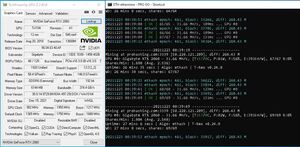Table of Contents
I reached 31.6MH/s @ 80w on a Gigabyte Geforce RTX 2060 Rev 2.0 with Hynix GDDR6 after a BIOS flash and some tweaking. It Started off with a very Low Hash Rate of 22MH/s so this was an amazing result.
The Gigabyte Geforce RTX 2060 arrived today, this time a REV 2.0 card with BIOS 90.04.63.80.0F Previously I have had REV 1.0 cards that have performed well but as I buy my cards online without seeing the box, it can be a bit “hit or miss” to what you actually yet. As of Dec 2021, GPU cards are still in short supply + high demand so sell out very quickly, so you just have to buy what you can get.

Soon as the card arrived, I put it in my test rig to check the card. I was greeted with disappointment as the card ran at 19 MH/s for 108watts at stock settings. Experience tells me this is not going to be a good card and this time i had lost the silicon lottery and ended up with a LHR (Low Hash rate) Card
This Gigabyte Geforce RTX 2060 Rev 2.0 with Hynix GDDR6 memory is either not good for mining or has a Low Hash Rate (LHR) Lock on it.
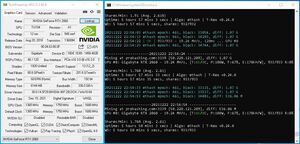
What are the Best Settings/Configuration for the Gigabyte Geforce RTX 2060 Rev 2.0?
As this is not my first Nvidia 2060 GPU I had a approx. idea on the best setting so I went straight in with those. These didn’t prove to be the 30-32MH/s target I wanted, so I adjusted the settings until finding the best hash rate for the RTX 2060. All cards are different due to the silicon lottery and so all need to be tuned individually
- 24MH/s @ Approx. 70watt
- Core Clock – Manually set to 945MHz but reports 709MHz
- Memory Clock – Minus 502
If you need to learn more then check out, Setting vCore in MSI AfterBurner
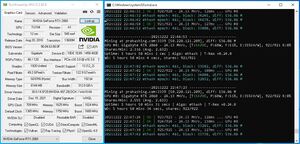
Gigabyte 2060 rev2 Tweaked Setting – 24mhs
How to Improve the Hash Rate on a Gigabyte Geforce RTX 2060 Rev 2.0 with Hynix GDDR6 memory
If memory and core setting have failed to achieve the Hash Rate that is expected of a card then check the BIOS. Use TechPowerUp GPU-Z to check the BIOS you have and compare this to other cards you might have or other 2060 owner that have posted results online. Find a BIOS that fits your generation of card that others are seeing better hash rates.
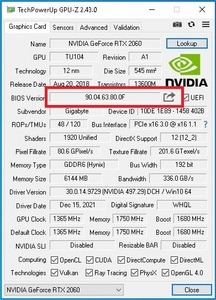
Once you know your BIOS, check TechPowerUps Firmware Database or forums for a BIOS that may replace your version with one that can attain the 30-32MH/s were looking for.
How do i know what the Correct BIOS for my Gigabyte Geforce RTX 2060 is?
You’re looking for a copy of an earlier BIOS that has matching features, the obvious one is that’s it’s for a Gigabyte RTZ 2060, but also check these matchup:
- GPU Version – TU104 or TU106
- Technology and Die Size
- ROPs, Shaders, Memory and Speeds
All these should be the same range and the clock speeds as close as possible
How to Flash the BIOS of a Gigabyte Geforce RTX 2060 Rev 2.0 with Low Hash Rate (LHR)
NOTE: Flashing the BIOS on GPU, Motherboards, RAID Cards and even Hard Drives comes with a certain amount of risk. All though there should be no issues there always is so please double check everything, do your own research on the tech you about to Flash.
Warning: BIOS Flash at your own risk
It is best to flash your GPU when installed into your computer as a 2nd GPU and not the primary one. Use the onboard Intel video or maybe a budget GPU in the primary GPU slot, move your flash able card to another slot if you can. Navigate to Device Manager and Disable your 2060 GPU
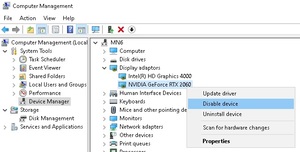
Download a copy of Nvidia Flash
With NVflash, a backup of your BIOS and a copy of the proposed BIOS saved to your local hard drive in the same folder, you are ready to flash. make the folder and BIOS names easy to navigate as you will need to manually type these in at a DOS Prompt.
Open a Administrator Command Prompt by typing in CMD in search or finding the DOS prompt icon on your Windows PC
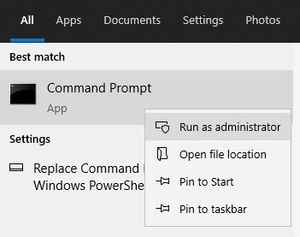
Navigate to the folder you saved all your files in on the local drive
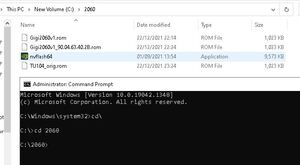
Make another backup of your cards BIOS but using the following command:
nvflash64 -b backup.rom
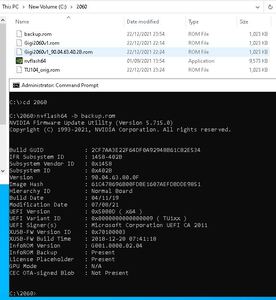
With ONLY one Nvidia card in your system you don’t need to specify a card number, I am going to try the 90.04.63.40.AF BIOS that I renamed so it’s easy to type.
I downloaded from TechPowerup here Gigybyte 2060 90.04.63.40.AF BIOS
You can go ahead and try a flash with the following command
nvflash64 -6 gigi2060v1.rom
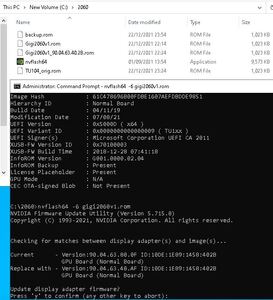
If you get an error at this point about it not being the correct or compatible BIOS then this is NOT the BIOS for you, DO NOT Continue
On successful BIOS Flash you should get the following message
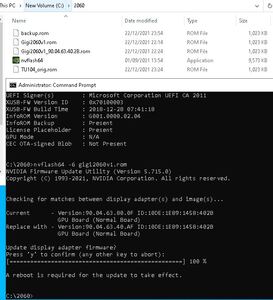
Once your PC is rebooted, go back to Device Manager and Re-Enable the GPU. Then launch GPU-Z again and check the BIOS Version, you should see the new (old v1) BIOS. In my case we have a successful flash to the early BIOS version.
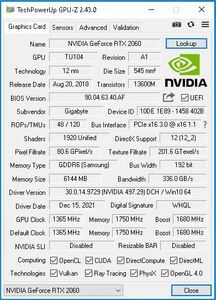
What is the Best Hash Rate for a LHR BIOS Flashed Gigabyte Geforce RTX 2060?
Very pleased with the results as i now have a Flashed Gigabyte Geforce RTX 2060 running at stock settings producing 28MH/s
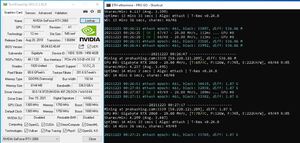
Some Time Later…
After tweaking the Core Clock and Memory Clock if found these settings to be the best:
- 31.66 MH/s @ Approx. 82watt
- Core Clock – Manually set to 1155MHz
- Memory Clock – Plus 800
Additional power draw was due to the Memory Overclock but with these settings the efficiency is much better. It went from 355Kh/W to 391Kh/W with the added bonus of more Hashing Power.