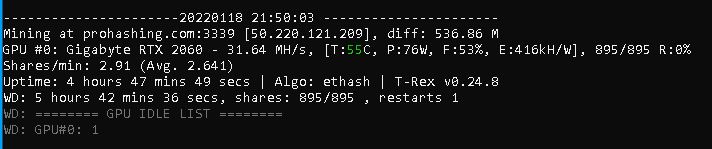How to Optimize my GPU for Cryptocurrency Mining? 4 Easy Steps
Table of Contents
Recently I have been looking at the best ways to Optimize my CPU and GPU for Cryptocurrency Mining. I have been mining as a hobby since 2013 and while i am a great self-proclaimed PC Computer builder, maybe not so good at deciding when to sell my bag of coins, hence why I am still here mining. So, as I mine at home I need my rigs to run on the least amount of electricity, produce the minimum amount of heat and noise but have the highest Hashrate possible.
If you wish to Optimize your CPU Power Usage on your Mining Rig take a look at How to Optimize my CPU for Cryptocurrency Mining
This process of Underclocking or Overclocking GPUs has not really changed over the year and still applies to all models and makes. The only slight difference is with the Low Hash Rate (LHR) Cards, they are a little trickier and rely on the mining software to Unlock the LHR aspect of the card.
To optimize a PC or Multi-GPU setup for mining there are 2 things we need to achieve.
- Increasing Hash Rate
- Reduced Power Consumption
We can do this by reducing the amount of Power we allow our CPU or GPU to use but at the same time not too much that it starts to affect our highest hashrate value
NOTE: Changing GPU settings from stock can harm your GPU if done incorrectly. Please take care, don’t rush the process and do not increase any settings in too large a value in one go. Lots of small baby steps are best.
REMEMBER: A GPU Mining Rig may be running for years and so Optimizing the settings could save significant running costs while also increasing revenue output, so it’s worth doing carefully.
Also REMEMBER: All Mining algorithms are different and require different settings. Some like fast core speeds, some fast memory, some even NEED both!
What is the Best Software for Overclocking GPU?
There are many different software options available for underclocking or overclocking GPUs but these are my essential 3. They have stood the test of time, have regular updates and I am sure will be around for a long time yet.
How to Increase Hashrate while GPU mining Ethereum
This is where i always start off, by finding the highest possible hash rate of a GPU with out changing the power usage settings at all. After we have ascertained the highest hash rate we can then look at power consumption.
I often see crazy wild sledgehammer statments like
maxing out fan speeds and memory clocks while dropping the GPU core clocks and power limit are key to improving overall hash rates
While this may be true of a setup that doesn’t pay for the electricity and/or care for the life span of their GPU. It is not true for every Miner or Cryptocurrency Coin that you may mine and it’s certainly not true for all GPUs. Optimizing a GPU for Mining can be a time-consuming process but this speeds up over time by having some base line ideas of what to expect when certain settings are applied. This will come from experience at adjusting GPU settings.
Here I have a Gigybyte RTX 2060 rev2.0 with 6GB Samsung GDDR6 RAM. Running at Stock settings giving 28Mh/s while using 130watts of electricity. The 3 areas we are focusing on are highlighted in green
- Mining Hashrate – Top box displayed on T-Rex
- Memory Speed – Middle box shown from GPU-Z
- Core Clock – Lowest box in MSI Afterburner
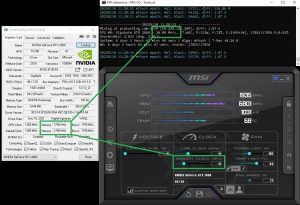
This card has a large heat sink and dual fans to help keep the GPU cool so I am sure we get a few more MH/s without pushing the card too far. I would avoid Overclocking the Single Fan Cards, in fact I would probably not bother with them at all due to the single fan and possible failures. If that single fan where to fail you have a very hot GPU and this will increase the chance of the card failing.
Step 1 – Optimizing Nvidia GPU Memory for Ethereum
In MSI Afterburner, slowly increase the “Memory Clock” +100 at a time (this is not 100MHz but actually only 25Mhz). Wait for the card to stabilize a new mining speed, record the settings and add another 100 and record. You will start to build a table like this
I also tested the -503 Memory Clock just to see what would happen, this is normally the clock speed for Hynix Memory but I though I would see what it does on the Samsung memory. Interestingly it did give an increase so I will keep this as part of our test scores.
| MSI Memory Clock Setting | CPU-Z Reported Memory Speed (MHz) | T-Rex Hashrate (MH/s) | T-Rex & GPU-Z, Board Power Draw (Watts) | Efficiency (kH/W) |
|---|---|---|---|---|
| -502 | 1625 | 29.21 | 135 | 218 |
| 0 | 1750 | 28.0 | 132 | 214 |
| +100 | 1775 | 28.45 | 133 | 216 |
| +200 | 1800 | 28.90 | 133 | 217 |
| +300 | 1825 | 29.36 | 135 | 219 |
| +400 | 1850 | 29.81 | 138 | 218 |
| +500 | 1875 | 30.26 | 140 | 216 |
| +600 | 1900 | 30.72 | 142 | 216 |
| +700 | 1925 | 31.17 | 144 | 216 |
| +800 | 1950 | 31.63 | 145 | 218 |
| +900 | 1975 | 32.08 | 146 | 220 |
| +1000 | 2000 | 32.54 | 147 | 222 |
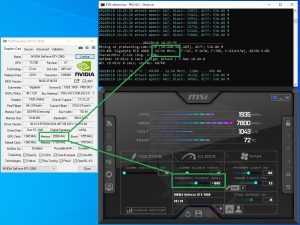
I decided to stop at +1000 (14% overclock) as the fan speed and the temperature started to go up. I am actually going to back it down to +800 (10% Overclock) as I don’t want the GPU getting too hot, especially during the summer months. I think a 10% Overclock is fairly respectable and keeps the card cooler and safer.
Do I need to Overclock my GPU for Mining?
You don’t have too and no one is making you Overclock your GPU. Only do this if you feal comfortable in doing so. Overclocking, if done correctly should get you more Hashrate and so more Cryptocurrency in your wallet.
Step 2 – Underclocking or Overclocking the Core Clock on RTX2060 GPU for Ethereum
I am going to keep the settings for power at stock and the memory at +800 giving hashrate of 31.63MH/s we found from step 1. I am then going to test changing the Core Clock Speed settings and recording the results to Optimize the core speed for Ethereum.
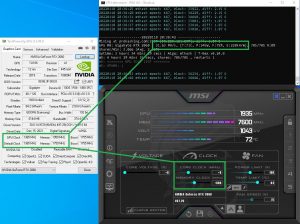
I now Optimize the core speed to find the best efficiency. The mining process actually stopped at +150Mhz with a Warning and so that’s where I stopped. We can see that high GPU core speed is not needed to mine Ethereum as we didn’t get a huge increase in Hashrate when increased.
| MSI Core Clock Setting | CPU-Z Reported Core Speed (MHz) | T-Rex Hashrate (MH/s) | T-Rex & GPU-Z, Board Power Draw (Watts) | Efficiency (kH/W) |
|---|---|---|---|---|
| -502 | 863 | 31.63 | 136 | 233 |
| 0 | 1365 | 31.63 | 145 | 218 |
| +50 | 1415 | 31.63 | 145 | 226 |
| +100 | 1465 | 31.63 | 147 | 218 |
| +150 | 1515 | Crash | 148 | Crash |
We can run the core as low as possible (Minus 502) to give the best Optimization for this GPU. In return for the lower core speed, we received a 10watt reduction in “Board Power Draw”, Down to 135watts
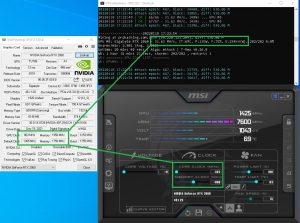
T-Rex Miner reported an error with the card when I hit +150 GPU Core Clock speed. If this happens immediately return the settings to stock. The cards limit has been reached, so roll back to the previous setting and this will be your max Core Clock Speed (+150). We could make further tests to get close to the crash point but so I really don’t like cards sitting on the edge of crashing for such a little return.
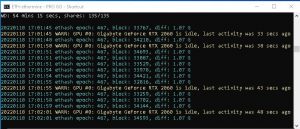
Step 3 – MSI Afterburner – Optimizing the Power Limit of the GPU
Optimizing the Power Limit of your GPU is the easy part of the setup. Slide that Power Limit Slide bar all the way left and monitor the results. Wait until at least 3-4 mining summaries have passed on T-Rex or you have had a few Hashrate of the same value.
By changing the Power Limit, we are restricting the wattage to the board and so we should see drops in Power Draw and clock speeds
- Hashrate – Should stay the same or very close, if not then increase the “Power Limit” a little until your Hashrate returns
- Board Power Draw – This is the focus value and we need this to drop as much as possible. We get another 12Watts power Optimization
- GPU Clock – this will drop significantly. This GPU dropped from 1365 to 863
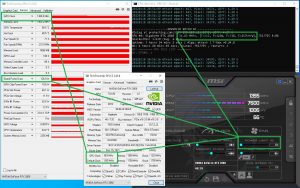
Should I Undervolt and Reduce Power Limit for GPU mining?
Short answer, yes. Reducing the power that the GPU consumes comes with many benefits for a miner but watch the Hashrate doesn’t also get reduced.
UnderVolting a GPU results positive results, nothing negative will happen to the GPU.
- Less Power Used
- Less Heat Generated
- Less Noise Generated – due to less fan speed to cool the GPU
- Helps extend the GPU Life
Step 4 – How can I Lower the Power Usage even further when GPU Cryptocurrency Mining?
If your Optimization of your GPU is not as much as you first hoped then you may have a GPU that has its Power Limit throttled in some way. It maybe that the Power Limit Slider did nothing to reduce the Board Power Draw or your Core Speed would just not change. What you can do is follow my other guide on how to use MSI Afterburner Curve Editor to Adjust a Afterburner Locked Power Limit Slider
After adjusting the Core Clock using the Curve Editor the Board Power Draw is reduced even further (down to 76watts) and the efficiency has increased to 416kH/W while Hashrate stable at 31.64Mh/s

I hope this helps you reduce your power consumtion while GPU mining, any other tips, ideas or questions just Comment below
For further tips on reducing the power usage of your mining rig, check out How to reduce power consumption while GPU Mining